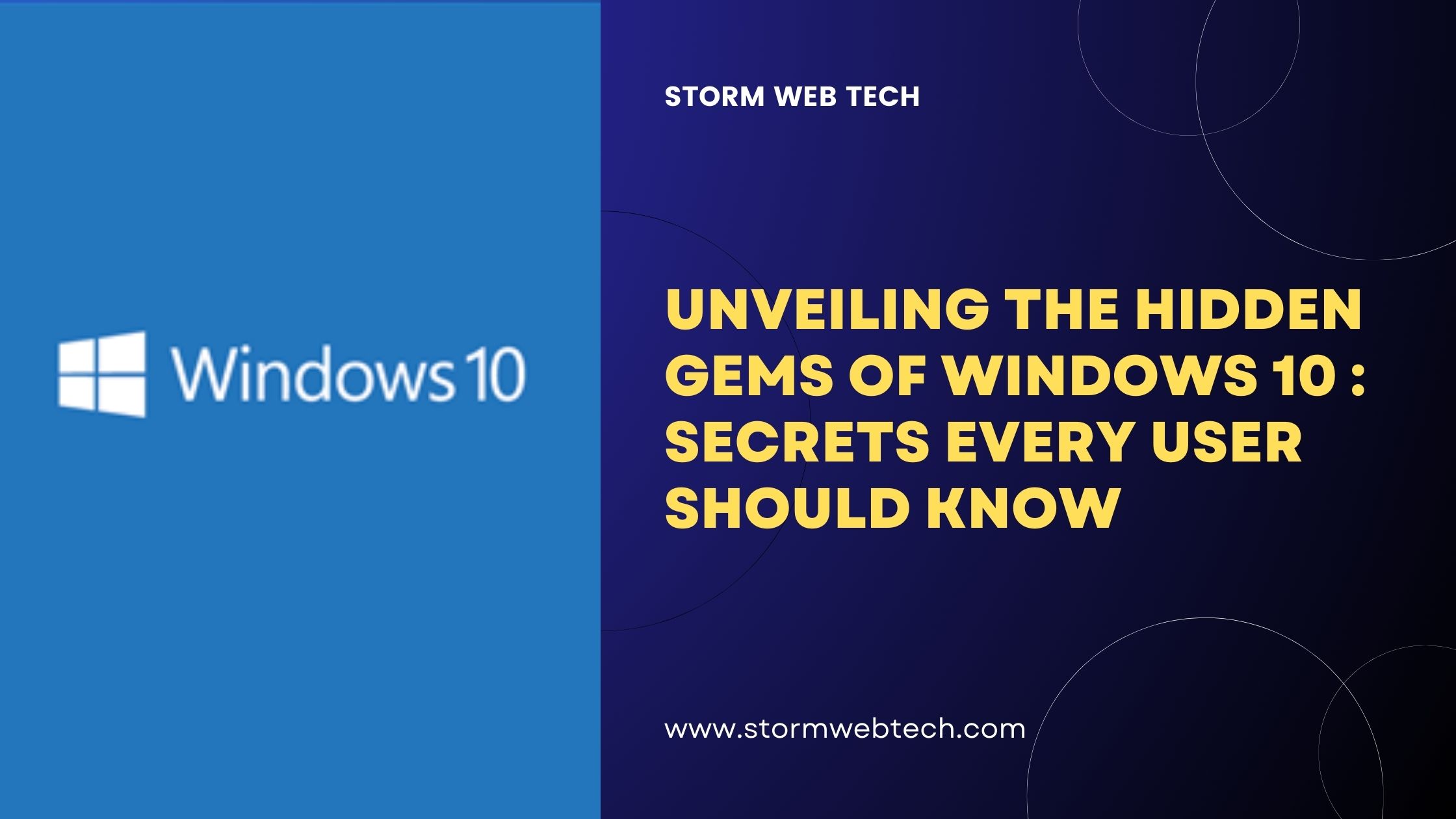In the ever-evolving world of technology, Windows 10 stands as a pinnacle of innovation and user-friendly design. While many users are familiar with the basics, there are numerous hidden features and functionalities that can significantly enhance your Windows 10 experience. In this blog post, we’ll uncover the hidden gems of Windows 10, providing you with a comprehensive guide on features that might have slipped under your radar.
Uncovering the Hidden Gems of Windows 10 : Secrets Every User Should Know
Windows 10, the ubiquitous operating system powering countless computers worldwide, holds a treasure trove of hidden features and lesser-known functionalities waiting to be discovered. While many users navigate the familiar interface and perform everyday tasks, there exists a realm of untapped potential, ready to enhance productivity, streamline workflows, and unleash the true power of their devices.
Embark on a journey of exploration as we delve into the secrets of Windows 10, uncovering hidden gems that will transform your computing experience.
Cortana’s Hidden Powers
Windows 10 comes equipped with Cortana, your virtual assistant. Beyond simple web searches, Cortana can set reminders, send emails, and even tell you jokes. To make the most of Cortana, explore the wide range of voice commands and customize its settings to suit your preferences.
Timeline Feature for Enhanced Productivity
The Timeline feature in Windows 10 allows you to go back in time and resume activities from past days. This not only helps in tracking your work but also boosts productivity by eliminating the need to search for files or websites you were previously working on.
The Command Prompt and PowerShell Superpowers
Harnessing the power of Command Prompt or PowerShell can unlock advanced functionalities. These command-line tools enable users to perform complex tasks, automate processes, and troubleshoot issues swiftly. Learning basic commands can be a game-changer.
Snapping Windows for Multitasking
Windows 10 offers a convenient way to multitask by snapping windows to the edges of your screen. Drag a window to the left or right to snap it to half the screen or to the corners to have four windows open simultaneously. This feature is a game-changer for those who need to juggle multiple tasks at once.
Night Light for Reduced Eye Strain
Protect your eyes during late-night computing sessions by using the Night Light feature. This functionality reduces the blue light emitted by your screen, promoting better sleep and reducing eye strain. Schedule it to activate automatically during specific hours in the Settings menu.
Virtual Desktops for Organized Workspaces
Enhance your workflow by utilizing virtual desktops. This feature allows you to create separate desktops for various tasks, keeping your workspace organized and clutter-free. To access this feature, click on the Task View icon on the taskbar.
Focus Assist for Undisturbed Work
Minimize distractions and boost productivity with Focus Assist. This feature silences notifications during specified periods, ensuring that you can work without interruptions. Customize the settings to allow priority notifications or set automatic rules for Focus Assist.
Storage Sense for Disk Cleanup
Keep your system running smoothly by using Storage Sense. This feature automatically cleans up temporary files, emptying the recycle bin, and freeing up disk space. Access Storage Sense in the Settings menu under ‘System’ and ‘Storage.’
Game Bar for Gaming Enhancements
If you’re a gamer, the Game Bar is a hidden gem. Press ‘Win + G’ to access it and utilize features like screen recording, broadcasting, and capturing screenshots without the need for third-party applications.
Quick Assist for Remote Help
Windows 10 includes the Quick Assist feature, allowing you to provide or receive remote assistance. This can be invaluable for troubleshooting issues on a friend’s or family member’s computer. Access it by typing ‘Quick Assist’ in the Start menu.
These secrets of Windows 10 are just the tip of the iceberg. As you delve deeper into the operating system, you’ll uncover a wealth of hidden features, powerful tools, and clever shortcuts waiting to be discovered. Embrace the spirit of exploration, unleash the true potential of your device, and transform your Windows 10 experience.
Windows 10 is more than just an operating system; it’s a powerful tool with a multitude of features designed to enhance your computing experience. By delving into these hidden secrets, you can unlock the full potential of Windows 10, making your daily tasks more efficient and enjoyable. Take the time to explore and personalize your system, and you’ll find that Windows 10 has much more to offer than meets the eye.
Read More -:
- What Is Cache Data
- What Is Cloud Computing
- What Is Web Technology
- What Is Web Development
- What Is Web Designing
- What Is Web Browser
- What Is Web Server
- What Is Web Scraping
- What is Topology in Computer Network
- Programming Languages For Backend Development
- Web Application Penetration Testing Methodology
- Web Application Penetration Testing Service